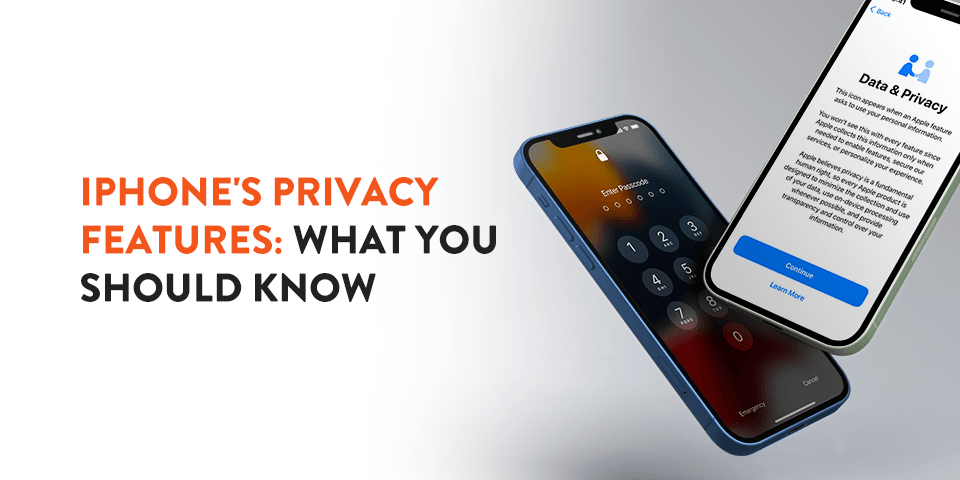Over the past decade, smartphones have become a staple in our society. These devices allow us to contact friends and family, take pictures and videos, make calls and access information, not to mention dozens of other capabilities. Because of all the information you can store on a smartphone, it’s crucial that your devices have proper security to keep everything safe.
Apple’s iPhone is one of the most popular smartphone brands, boasting a plethora of unique capabilities, particularly its comprehensive privacy and security features. If you have an iPhone, it’s important to know which settings you should use to maximize your device’s privacy and security. Continue reading to learn more about the specific iPhone privacy features you should enable.
iPhone Privacy and Security Features You Should Be Using
While all Apple devices come outfitted with security features, you may have to enable a few of them to get the full benefits. Here are a few privacy and security settings you should take a look at on your Apple iPhone:
App Tracking Transparency
In the last few years, people have become increasingly aware of apps tracking our activity and using that data to advertise products or services on other apps or websites. Many of us have spent some time shopping online only to find similar products advertised to us on social media and various other websites. A lot of discomfort surrounds the idea that our apps are tracking us constantly.
Luckily for iPhone and iPad users, the iOS 14.5 update requires app developers to ask for your permission to track your data. When using a new app, you will be prompted with a message asking you for permission to track your activity, which you can accept or deny. Also, you can access the app tracking section of your settings to see what apps are currently tracking you. This setting can be used to disable any apps from tracking you moving forward.
Strong Passcodes
Locking our devices with passcodes is one of the main ways we can keep our information safe from prying eyes. iPhone has three different methods to choose from in order to lock your device.
- Touch ID: First, you can use Touch ID, which requires your unique fingerprint to bypass. For accessibility, you can add more than one fingerprint.
- Face ID: Face ID maps out your facial features using various sensors, cameras and a dot projector. Using this method, you can simply place your face in view of your phone’s screen to gain access.
- Password: Finally, you can protect your phone using a passcode. This passcode can either be a series of numbers or a custom alphanumeric code, which is a series of letters and numbers. Using a strong, hard-to-guess pin number or lettered password may be one of the safer methods for protecting your phone from others, since there are some circumstances where someone may use your fingerprint or face to unlock your phone without your consent.
Two-Factor Authentication
Unfortunately, there are people in every part of the world who will try to access your private information using your Apple ID and password. Thankfully, Apple has come up with a solution to keep your data secure. Only trusted devices can use your Apple ID and password to log in to your account, meaning you’ll be the only one who has access. If a new device tries to log in, the user will need your password and a six-digit code that will appear on your trusted devices.
This two-factor authentication feature keeps attackers out of your account since you can reject and block login attempts from unknown devices. Note that two-factor authentication must be set up in the Password & Security section of your settings.
Lock Screen Privacy
If someone gets ahold of your iPhone, you can ensure they can’t access certain features, such as your Apple Wallet or Siri. To enable iPhone privacy screen settings, head to your “Settings” app and open “Face ID & Passcode” or “Touch ID & Passcode,” depending on your phone. There, you’ll see how to turn on the privacy screen on your iPhone, with the option to enable or disable certain features you can access via your lock screen.
Enable Automatic Updates
Keeping your apps and software updated plays a bigger part in your security than you may realize. It may be tempting to put off updates, especially if they take up time or interrupt you in the middle of something. However, updates can come with new security fixes and privacy updates that can better help you in keeping your information private.
Checking for updates on all of your apps can take some time — but that’s why you can change your settings so updates happen on their own. Go to your settings to the section labeled “App Store” and enable automatic app updates. Now, all of your apps should update themselves for you as soon as a new update is released. The iOS updates typically run on their own by default, but you can always check the Software Update section to be sure, as some updates do require your phone to be turned off.
Password Monitoring
When using Safari, you can save your passwords so you can access frequently used websites quickly and efficiently. However, saving passwords does come with its own risks, and sometimes, passwords can become compromised in a data breach.
Safari regularly monitors your passwords to see if they’ve been compromised. If the system detects that your information has been leaked, you’ll get a notification from your device. Then, you can choose to change the potentially exposed password, so your data remains free from harm.
Limited Photos Library Access
Whenever you try to upload a photo to an app for the first time, you are prompted with a notification asking you if you want to give this app permission to access one photo or your photo library. With limited photos library access, you can pick which images an app can use, so your sensitive or private content is protected.
Location Permission Settings
Sometimes, we want certain apps to have access to our location data, and other times we don’t. iPhone’s location permissions allow you to choose which apps are permitted to use your location data, and you can choose to allow the app to use your location just once or every time you use it. Plus, you can change location permissions in your settings if you decide you don’t want an app to use your location data any longer.
It’s also possible to choose whether you want to include location information when sharing a photo. For example, if you want to include your location information in a photo you’re sharing with a friend, you have the option to do so. But if you want to share the same photo on an app, you are given the option to restrict your location information.
iCloud Backup
Sometimes, system failures happen, leading to important or meaningful information being lost. To avoid that issue, Apple allows you to back up information on iCloud, which remains encrypted on their servers. Users may choose to upload their data to iCloud and then delete the information off of their phone so it can’t be as easily accessed. Plus, you can decide which apps you want back up on iCloud.
Auto-Delete Messages
Unless you choose to delete your messages, they can remain on your phone or in the cloud indefinitely. If you enjoy looking through old conversations, that’s perfect. The only caveat is that a large number of undeleted text messages can slow down your operating system. Sometimes, you may want to delete messages to keep your information private, too.
The good news is that you can auto-delete old messages in your settings. Navigate to “Messages” in your settings, and then “Keep Messages.” From here, you can choose to keep your messages for 30 days or one year. After your selected time period, all of your messages will be deleted.
Find My iPhone
Almost everyone has been guilty of misplacing their phone, whether it’s in the crevice of the couch at home or at a restaurant during a night out with friends. Luckily, Apple has you covered. Enable “Find My iPhone” in your settings, which assists you in locating your lost device. This feature allows you to see your phone’s exact location on a map and plays a sound to help you find it.
If your device is offline, it’ll show you the last location of your device when it was online and connected. In order to utilize this feature, you have to activate it since it’s turned off by default. Once you do, you’ll never have to worry about misplacing your phone again.
Mail Tracking
Did you know that emails are capable of tracking your location? Technology has made it so that some senders can get a general idea of your location simply because you’ve opened an email. They can also potentially tell whether you’ve opened the email. Thankfully, your iPhone allows you to turn off mail tracking so this information isn’t given away so readily.
All you have to do is go to your settings, find the section titled “Mail,” navigate to “Privacy Protection” and turn on “Protect Mail Activity.” This will restrict mail tracking and keep your location and data safe.
About the iOS 14.5 Update
With a new update comes great new features iPhone users everywhere can utilize to better improve their privacy. The biggest change in the 14.5 iOS update, released earlier this year, is app tracking transparency. This feature asks users whether they’ll allow apps to track their activity.
When you use a new app, the app will prompt you to deny or allow the app to collect your data and share it with advertisers. This means that businesses that run ads, such as Twitter and Google, will no longer be able to track your data and use it for advertising purposes without your permission. With this new technology, there’s now a precedent that advertisers must be more transparent about their data collection rather than keeping it hidden from their users.
Most of us are familiar with ads following us online, where we’ll see the same product listed on nearly all the websites or apps we use. If you decide to enable this feature, you’ll see fewer targeted ads that appear as a result of your online activity. It’ll feel less and less like these advertisements are “following” you.
Additionally, some apps and advertisers have been known to collect information that isn’t necessary, selling it to third parties. Enabling app tracking transparency can prevent these apps from mishandling your personal information. Some believe that the online economy will benefit from this, especially for the user.
iOS 14.5 is available on iPhone 6s and above. That means even if you have an older device, you can still benefit from this new update. Making the change is fairly simple, too. To enable tracking privacy settings on your iPhone, go to your “Settings” app, locate “General,” select “Software Update” and then make sure iOS 14.5 has been installed.
Once this has been done, you will then be prompted with a pop-up when accessing certain apps. Additionally, you have the option to turn off tracking for all of your apps. This can be done in the “Tracking” section of your “Settings” app, where you can toggle off “Allow Apps to Request to Track.”
Significant iOS 15 Security Updates
Most recently, Apple released iOS 15, which also featured some notable security updates. A few significant updates include:
- Hiding your IP address in Safari: Every device that connects to the internet has an IP address. Websites can use your unique IP address to track your online activity to build a profile and identity for you. iOS 15 allows iPhone users to mask or hide their real IP addresses to prevent trackers from accessing their activity.
- App Privacy Report: Whether you know it or not, many of your apps access your phone’s microphone, camera, location, photos and more to collect data that gets sent to advertisers and other third-party services. The App Privacy Report can show you specifically which apps are collecting data, what they’re collecting and where it’s going. Then, you can use this information to adjust your app settings or delete an app altogether.
- Mail Privacy Protection: Advertisers use tracking pixels to monitor your interactions with their emails. Tracking pixels provide the sender with information like when and where you opened their message, your IP address and more. iOS 15 gives you the option to essentially disable tracking pixels, making your email actions private.
Access all the new security updates and more in your iPhone’s “Settings” app.
We Know Your Privacy Matters
Apple has made strides when it comes to protecting its users’ private information — and as a result, iPhones have become arguably the most popular smartphone in the world. With iPhone, you can protect your personal data stored on your device, prevent apps from accessing your location and stop applications from tracking your activity. The iOS 14.5 and 15 updates have only reinforced the strong privacy protections that iPhone’s boast.
With Gazelle, you can shop from a selection of refurbished iPhones at an affordable cost. Best of all, we offer a 30-day return policy, free standard shipping, financing options and 30-point inspections. Skip the hassle and shop with Gazelle today.